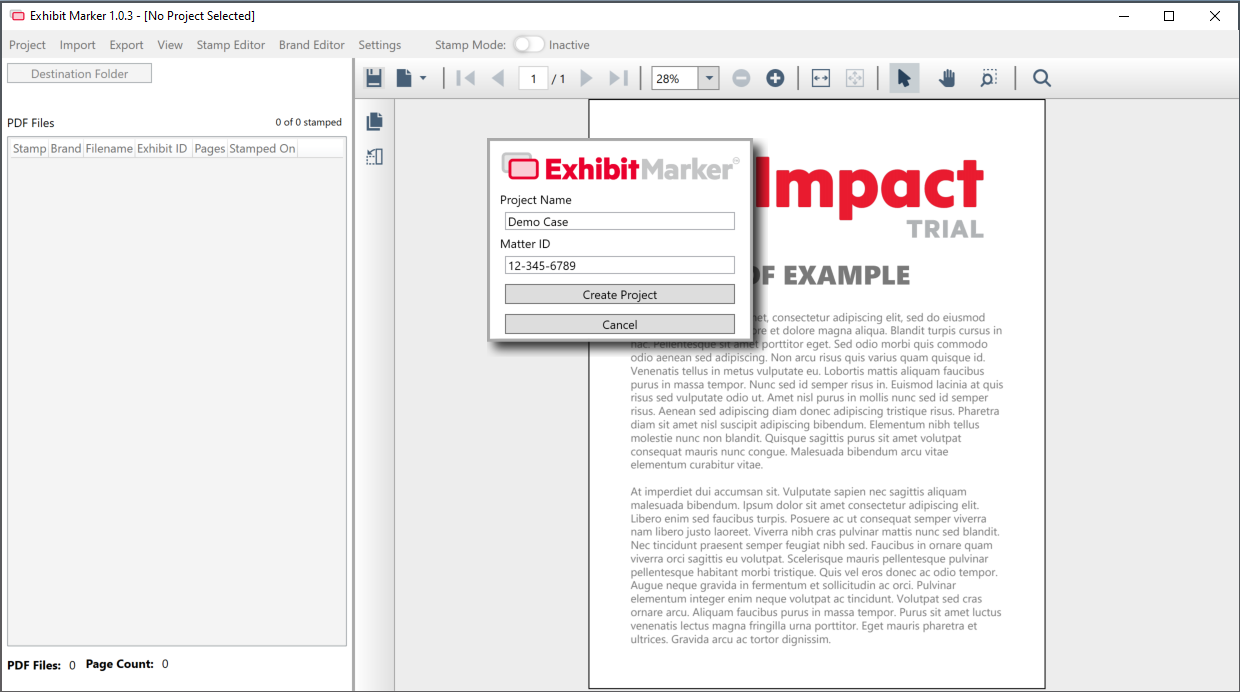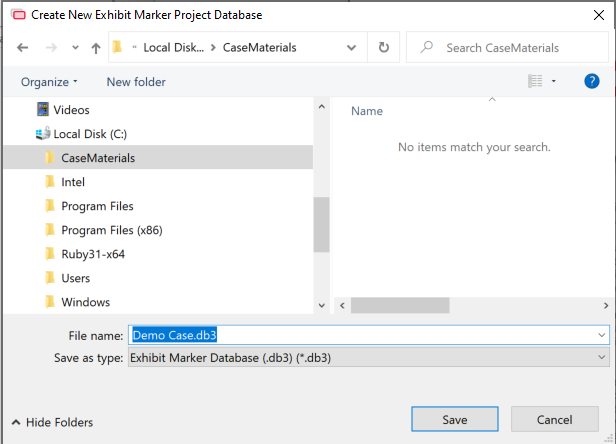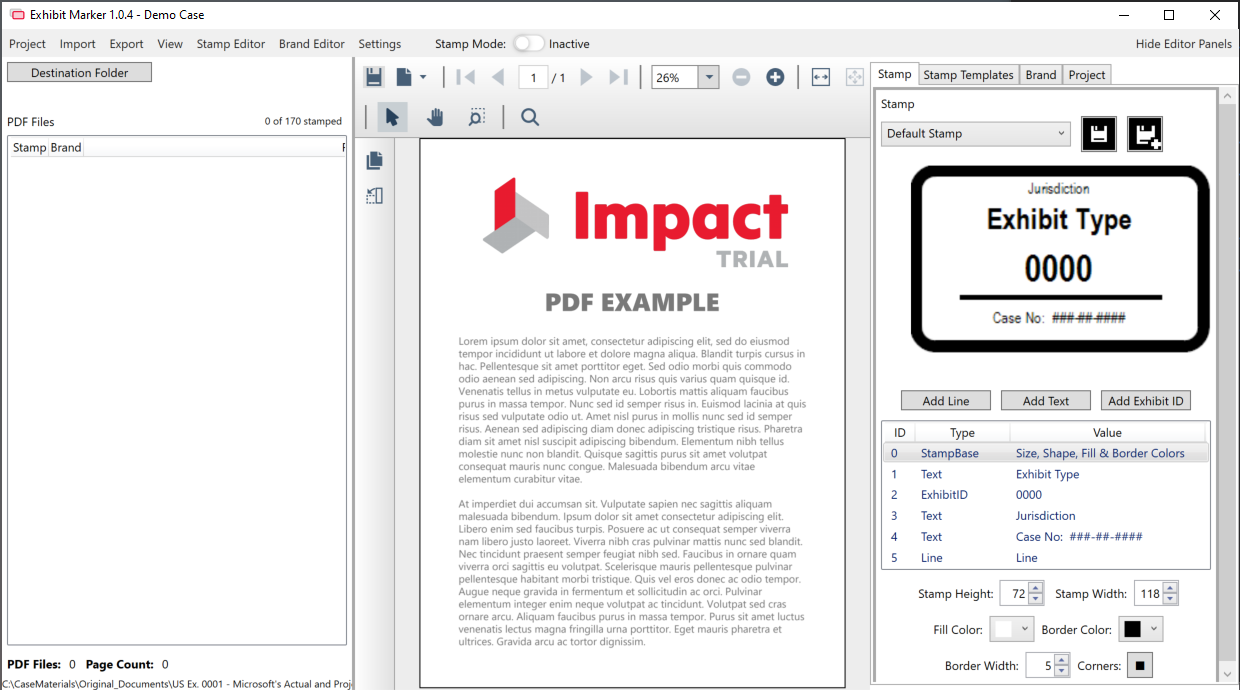Project Setup
When ExhibitMarker™ starts, you are prompted to open an existing project or create a new one:
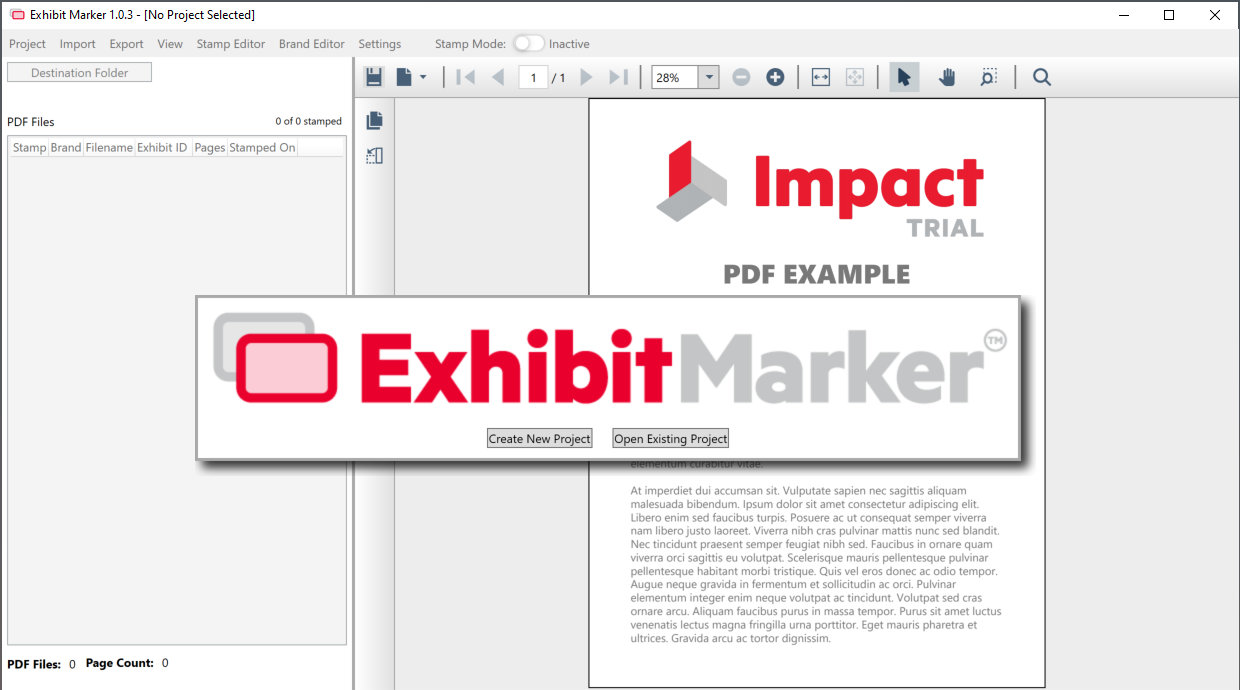
Selecting “Create New Project” displays the Project naming window, as seen below:
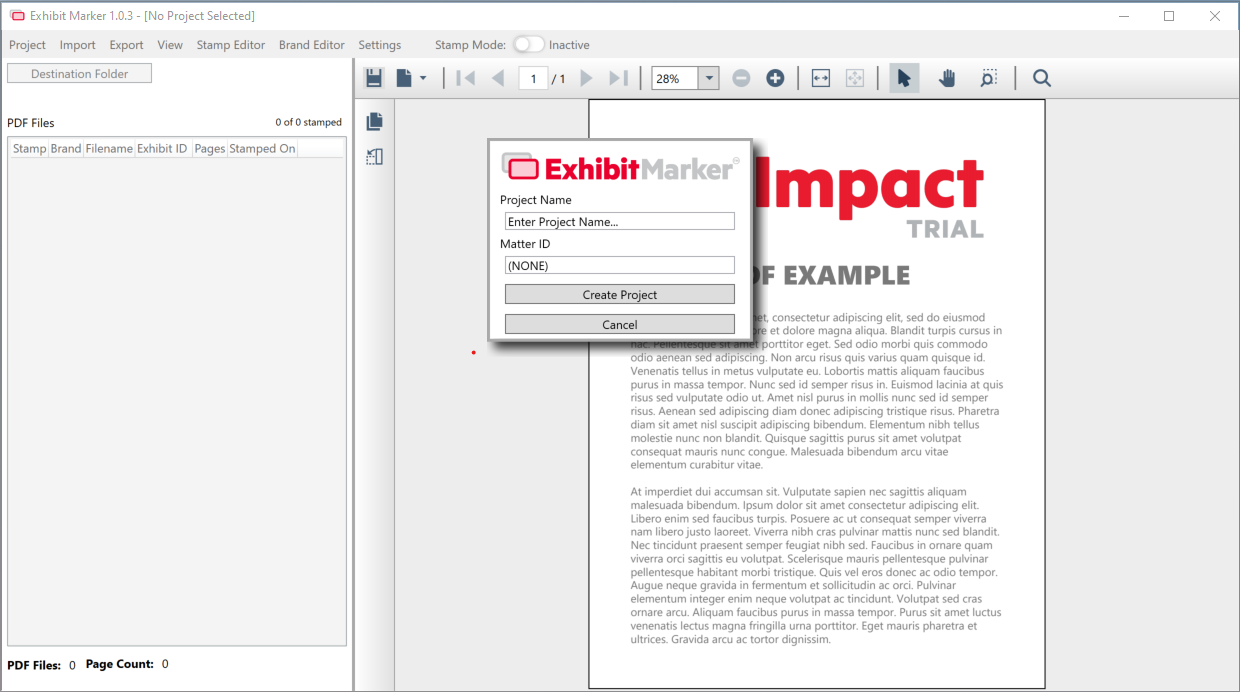
Once you enter a name and optional matter number, you are prompted to select a save location for the project database.
Note the location of this file, as it will be necessary to navigate the application to this directory when you open ExhibitMarker™ in the future to access these files.
Now the new project is ready to accept PDFs and design Stamps and Brands.