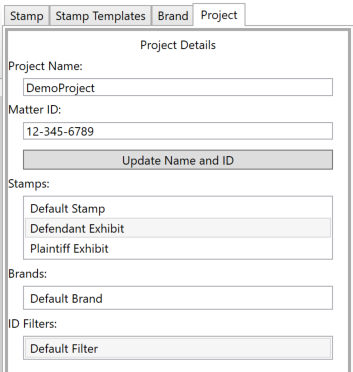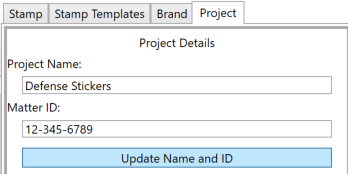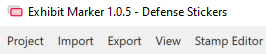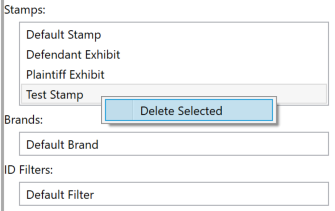Project Editor
You can access the Project Editor via Project > Project Editor, or by clicking on the Project tab while the editor panels are visible.
This will display the Project tab contents, where you can see the current Case Name, Matter ID, and design files currently stored in your project.
The Project Editor allows you to modify several items that are unique to your case database. First, the Project Name and Matter.
When you click the Update Name and ID button, the title bar of ExhibitMarker™ should automatically update to display the new project name.
However, this will not change the name of the project database that you assigned during Project Setup. In order to change the name of the saved .db3 file, you must first exit ExhibitMarker™ and then manually rename the file.
The next section of the Project panel contains a listing of all the design files that you have in the project for Stamps, Brands, and Exhibit ID Filters. There are times if there are design files that you no longer wish to have associated with this project, you can right-click any of them and selected Delete.
Be sure that you have the correct design file selected when you execute the delete operation, this cannot be undone.