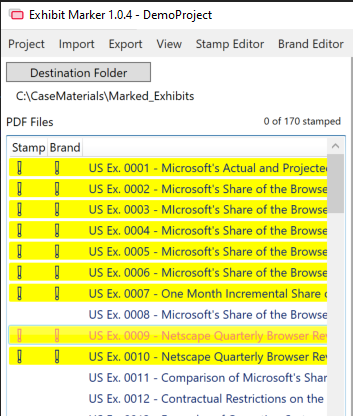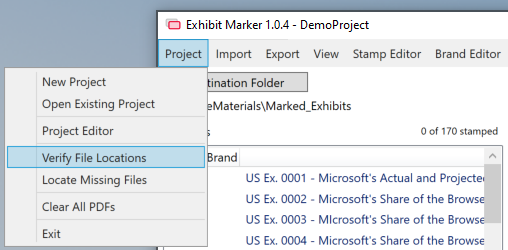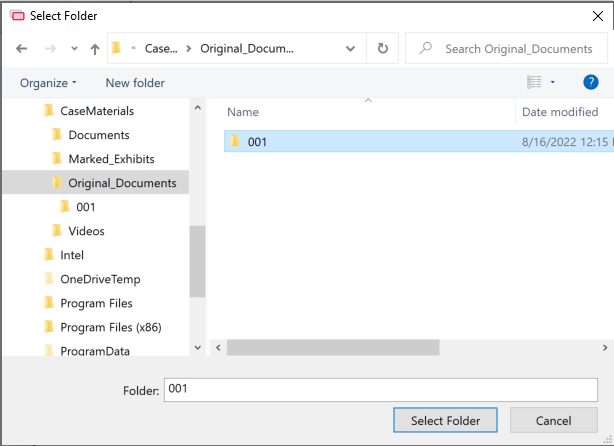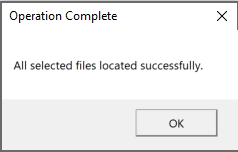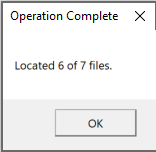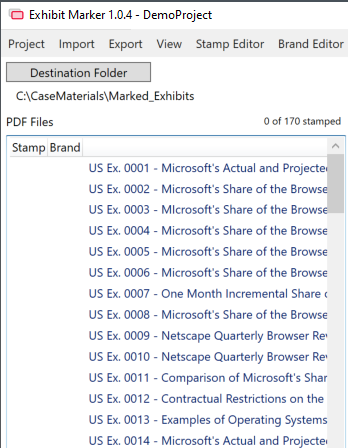Locating Files
After the project is created and files are added, there may be instances where some or all of the files are moved. Each time ExhibitMarker™ opens a project it checks all the individual file paths for each PDF that is currently loaded. If a file is not present at the recorded location, ExhibitMarker™ will alert the user by highlighting the file in yellow and placing exclamation points in the Status columns for the PDF.
Verify File Locations
Additionally, the user my manually initiate file location verification via the Project menu by selecting Verify File Locations.
Locate Missing Files
To rectify the situation, select and right-click the missing files in the PDF Files list. Choose the Locate Missing Files option, which will bring up a Folder selection dialog.
After selecting the new location where the files are currently located, ExhibitMarker™ will verify that the missing files are indeed there and update the database accordingly.
If all or some of the files are not in the selected location, ExhibitMarker™ will notify the user how many were located.
Once complete, each entry in the PDF Files list will be updated to remove the missing highlight indicator and exclamation points.