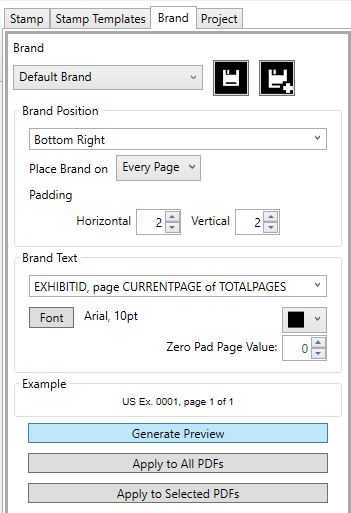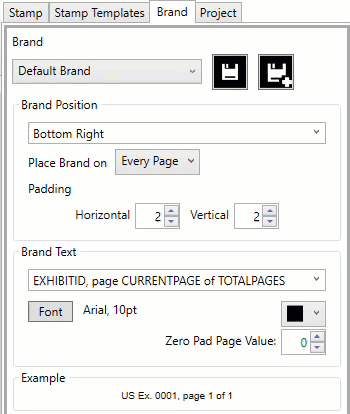Brand Application
Preview
Before applying the brand to some or all of the exhibits, it is suggested that the user preview the brand on several of the documents. This allows the user to zoom in and out, and fine tune the brand to make sure that the end product will appear as intended.
Select any exhibit from the PDF File list and then click Generate Preview from the Brand tab.
ExhibitMarker™ will then re-render the selected document with the current brand design. If you make additional changes to the brand design, simply click the Generate Preview button again and the selected document will reload and reflect the current draft brand. You do not need to save the current changes at this point for them to be rendered in the preview.
When you have the brand design finalized and saved, it may be applied to a selection or the entire population of documents. For a subset of the population, select the desired PDFs in the PDF File list using right-click, shift-right-click, or ctrl-right-click. With the documents highlighted, click Apply to Selected PDFs. If Apply to All PDFs is the desired operation, no highlighting is required.
A progress bar will display along with the Exhibit ID and page number currently being branded. The process may be canceled but will progress rather quickly. As each document is Branded by ExhbitMarker™, a checkmark will appear in the Brand column of the PDF File list.