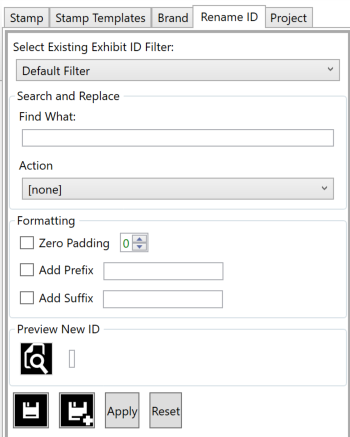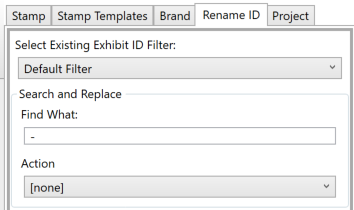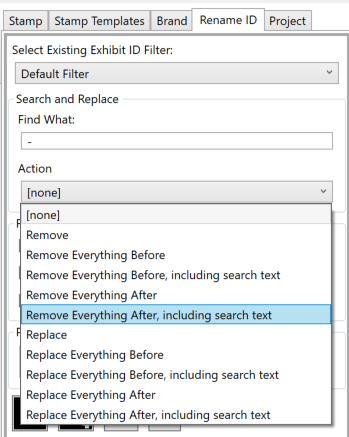Batch ID Editing
Batch editing of Exhibit IDs is done via the Rename ID tab. Click View > Batch Rename ID to display the Rename ID tab.
In our example, we will be removing the text after the hyphen in the ID field. To do this, first enter the search text in the Find What field. It is important to note that spaces must be accounted for. While in this example we want to remove the text to isolate the ID, if just the hyphen is used this will leave two spaces.
US Ex. 0001 - Microsoft's Actual and Projected Share of PC Operating System Market
US Ex. 0002 - Microsoft's Share of the Browser Market
US Ex. 0003 - MIcrosoft's Share of the Browser Market
US Ex. 0004 - Microsoft's Share of the Browser Market
US Ex. 0005 - Microsoft's Share of the Browser Market Compared to Netscape's Share
For the Action option, select Remove Everything After, including search text.
With an exhibit selected, clicking the Preview New ID button will generate an example of what the new Exhibit IDs will look like. It is highly recommended that you test several of the exhibits if you have complicated naming structures for the exhibits, as the batch rename process is not an operation that can be undone.
Once statisifed with the search and replace parameters, click the Apply button. A pop-up window will indicate when the operation is complete. The resulting Exhibit IDs should now look like this: