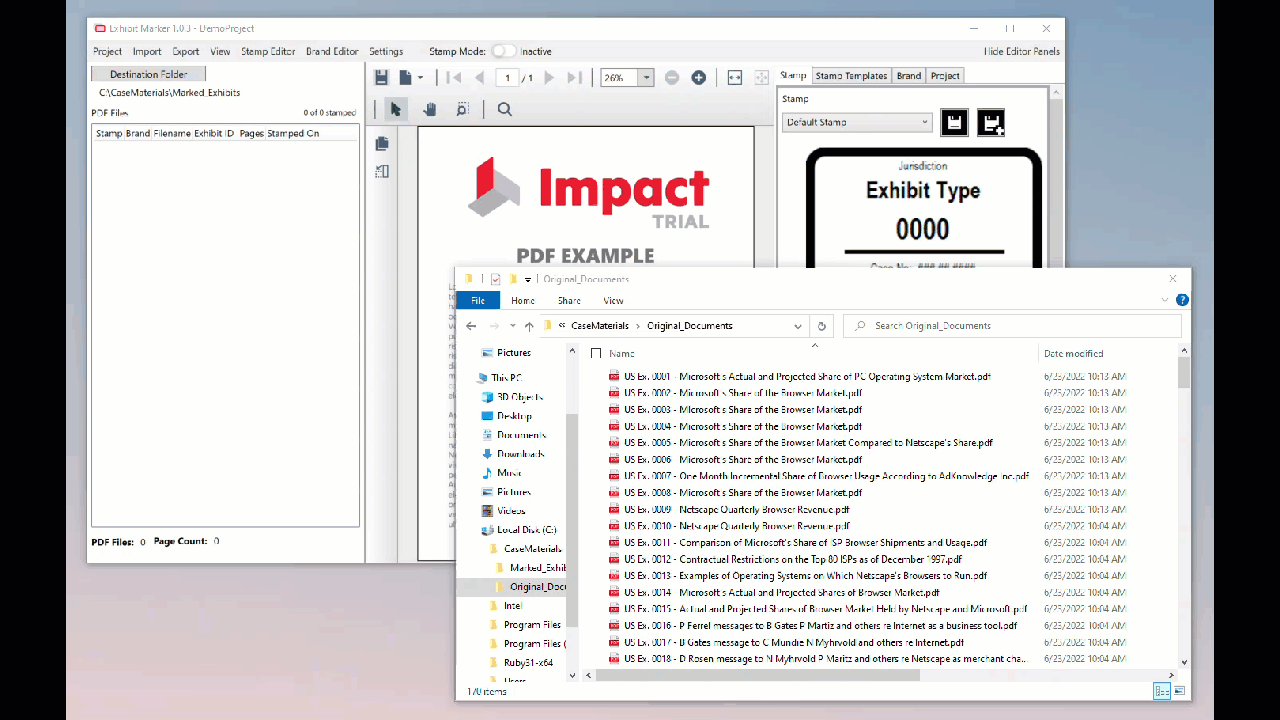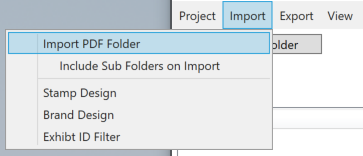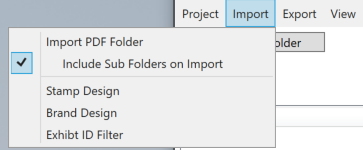Adding Files
You may load PDF files for marking into ExhibitMarker™ either by drag-and-drop, or folder selection via Import from the menu toolbar.
Drag-and-Drop
The drag-and-drop method is generally the easiest way to load files into ExhibitMarker™ for processing. As seen below, select the PDF files to add and drag them into the “PDF Files” section of the user interface. The application will then process each file individually, calculating pages as it loads.
You may cancel the operation at any time during the loading process. Once the process is complete, you may select files for viewing.
Folder Selection
To add files via the folder selection method, click View on the menu bar and select Import PDF Folder.
If the documents are further organized into sub-folders, the contents of the topmost folder and all sub-folders can be imported at one time by turning on the Include Sub Folders on Import option.
With this option on, ExhibitMarker™ will cycle through the selected folder and all sub-folders contained therein and import every PDF file that is located.